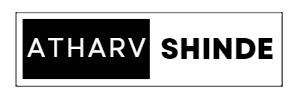|
| Blog Banner |
Introduction:
Welcome to our blog on CSS! Cascading Style Sheets (CSS) is a powerful
language that empowers web developers to enhance the visual appeal and
layout of web pages. In this blog, we will delve into the fundamentals of
CSS, exploring its syntax, selectors, insertion methods, and various
properties for backgrounds, fonts, text styles, and element positioning.
Understanding the syntax of CSS is essential for effectively applying styles
to elements on a webpage. CSS syntax consists of selectors, properties, and
values. Selectors target specific elements, properties define the visual
aspects, and values specify the desired settings. With this foundation, we
can start customizing our web pages with CSS.
CSS selectors allow us to precisely target elements based on their tag
names, class names, IDs, attributes, or a combination of these. This
flexibility gives us granular control over applying styles to specific
elements or groups of elements, enabling us to create visually appealing and
cohesive designs.
To apply CSS styles, we need to understand the different methods of
inserting CSS into an HTML document. Whether it's using inline CSS, internal
CSS within the `<style>` tags, or external CSS files linked with the
`<link>` tag, each method has its own advantages and use cases.
Once we grasp the basics, we can explore CSS properties for working with
backgrounds. These properties allow us to set background colors, apply
background images, control repetition, position backgrounds, and blend them
with other elements. With these techniques, we can create visually
captivating and immersive backgrounds that enhance the overall design of our
web pages.
Fonts and text styles play a crucial role in the presentation of web
content. CSS provides a range of properties for customizing fonts, including
font families, sizes, weights, styles, and decorations. By leveraging these
properties, we can elevate the typography of our web pages, making them
visually appealing, readable, and aligned with our design vision.
Finally, we will dive into CSS properties for positioning elements. With
properties like `position`, `top`, `bottom`, `left`, `right`, `margin`,
`padding`, `display`, and `float`, we can control the placement, alignment,
and spacing of elements. This allows us to craft well-structured layouts and
achieve precise element positioning, enabling us to create visually pleasing
and responsive designs.
So, whether you're a seasoned developer or just starting your journey in web
development, this blog will equip you with the knowledge and understanding
of CSS syntax, selectors, insertion methods, background customization, font
and text styles, and element positioning. With these tools at your disposal,
you'll be able to create stunning and engaging web designs that captivate
your audience. Let's dive into the world of CSS and unlock its immense
potential!
Understanding the Syntax of CSS:
CSS syntax consists of selectors, properties, and values. Selectors determine
which elements the CSS rules will apply to, properties define the visual
aspects to be modified, and values specify the desired settings.
Here's an example of CSS syntax:
selector { property: value; }
CSS Selectors:
CSS selectors are powerful tools that allow you to target specific elements
on a webpage and apply styles to them. Selectors can be based on element
names, class names, IDs, attributes, or a combination of these. Here are
some commonly used CSS selectors along with examples:
1. Element Selector:
- Targets elements based on their tag name.
- Example: The following selector targets all `<h1>`
elements on the page.
h1 { color: blue; }
2. Class Selector:
- Targets elements based on the value of their class attribute.
- Example: The following selector targets all elements with the
class name "highlight".
.highlight { background-color: yellow; }
3. ID Selector:
- Targets a specific element based on its unique ID attribute
value.
- Example: The following selector targets the element with the
ID "header".
#header { font-size: 24px; }
4. Attribute Selector:
- Targets elements based on their attribute values.
- Example: The following selector targets all `<input>`
elements with the attribute `type` set to "text".
input[type="text"] { border: 1px solid black; }
5. Descendant Selector:
- Targets elements that are descendants of another element.
- Example: The following selector targets all `<li>`
elements that are descendants of `<ul>` elements.
ul li { list-style-type: square; }
6. Child Selector:
- Targets elements that are direct children of another element.
- Example: The following selector targets all `<a>`
elements that are direct children of `<nav>` elements.
nav > a { color: purple; }
7. Pseudo-classes:
- Targets elements based on their state or position.
- Example: The following selector targets the first child
element of a `<ul>` list.
ul li:first-child { font-weight: bold; }
8. Pseudo-elements:
- Targets specific parts of an element.
- Example: The following selector targets the first line of a
`<p>` paragraph.
p::first-line { text-transform: uppercase; }
These are just a few examples of CSS selectors. CSS offers a wide range of
selectors that provide flexibility in targeting and styling specific
elements. By mastering the usage of selectors, you can create precise and
visually appealing styles for your web pages.
Inserting CSS in an HTML Document:
There are multiple ways to insert CSS into an HTML document. The three primary
methods are:
1. Inline CSS: Apply CSS directly to an HTML element using the `style`
attribute.
For example:
<p style="color: red;">This is a red paragraph.</p>
2. Internal CSS: Include CSS within the `<style>` tags in the
`<head>` section of an HTML document. For example:
<head> <style> p { color: red; } </style> </head>
3. External CSS: Link an external CSS file to the HTML document using
the `<link>` tag.
For example:
<head> <link rel="stylesheet" href="styles.css"> </head>
CSS Properties to Work with Backgrounds:
CSS provides several properties that allow you to modify the background of
elements on a webpage. These properties enable you to control the background
color, image, repeat behavior, position, and more. Here are some commonly
used CSS properties for working with backgrounds, along with examples:
1. `background-color`:
- Sets the background color of an element.
- Example: Set the background color of a `<div>` element
to light blue.
div { background-color: lightblue; }
2. `background-image`:
- Specifies an image as the background of an element.
- Example: Set a background image for a `<section>`
element.
section { background-image: url('image.jpg'); }
3. `background-repeat`:
- Controls how the background image is repeated.
- Example: Set the background image of a `<div>` element
to repeat vertically.
div { background-image: url('image.jpg'); background-repeat: repeat-y; }
4. `background-position`:
- Determines the starting position of the background image.
- Example: Position the background image of a `<header>`
element at the top center.
header { background-image: url('image.jpg'); background-position: top center; }
5. `background-size`:
- Defines the size of the background image.
- Example: Set the background image of a `<section>`
element to cover the entire element.
section { background-image: url('image.jpg'); background-size: cover; }
6. `background-attachment`:
- Determines whether the background image scrolls with the
content or remains fixed.
- Example: Set the background image of the `<body>`
element to remain fixed.
body { background-image: url('image.jpg'); background-attachment: fixed; }
7. `background-blend-mode`:
- Specifies how the background image blends with the background
color or other elements.
- Example: Apply a blend mode to the background image of a
`<div>` element.
div { background-image: url('image.jpg'); background-blend-mode: multiply; }
These are just a few examples of CSS properties to work with backgrounds.
CSS provides even more properties and values that allow you to customize
backgrounds according to your design requirements. By utilizing these
properties effectively, you can create visually engaging and captivating
background effects for your web pages.
CSS Properties to Work with Fonts and Text Styles:
CSS offers a wide range of properties that allow you to manipulate fonts and
text styles on web pages. These properties enable you to control the font
family, size, weight, style, decoration, and more. Here are some commonly
used CSS properties for working with fonts and text styles, along with
examples:
1. `font-family`:
- Sets the font type or family for text.
- Example: Apply the "Arial" font family to a `<p>`
element.
p { font-family: Arial, sans-serif; }
2. `font-size`:
- Specifies the size of the font.
- Example: Set the font size of a `<h1>` element to 24
pixels.
h1 { font-size: 24px; }
3. `font-weight`:
- Defines the weight or thickness of the font.
- Example: Make the text within a `<span>` element bold.
span { font-weight: bold; }
4. `font-style`:
- Applies italic or oblique style to the text.
- Example: Italicize the text within an `<em>` element.
em { font-style: italic; }
5. `text-decoration`:
- Adds visual decorations to the text, such as underline or
strikethrough.
- Example: Add an underline to the text within an `<a>`
element.
a { text-decoration: underline; }
6. `text-align`:
- Specifies the alignment of the text within its container.
- Example: Center-align the text within a `<div>`
element.
div { text-align: center; }
7. `line-height`:
- Sets the height of a line of text, affecting spacing between
lines.
- Example: Increase the line height of a `<p>` element.
p { line-height: 1.5; }
8. `text-transform`:
- Transforms the text to uppercase, lowercase, or capitalize.
- Example: Convert the text within a `<h2>` element to
uppercase.
h2 { text-transform: uppercase; }
These are just a few examples of CSS properties to work with fonts and text
styles. CSS provides numerous other properties and values to customize
typography and text appearance. By utilizing these properties effectively,
you can create visually appealing and readable text styles for your web
pages, enhancing the overall user experience.
CSS Properties for Positioning an Element:
CSS provides several properties that allow you to position elements on a
webpage. These properties control the placement, alignment, and spacing of
elements, enabling you to achieve the desired layout. Here are some commonly
used CSS properties for positioning elements, along with examples:
1. `position`:
- Specifies the positioning scheme for an element (e.g.,
relative, absolute, fixed).
- Example: Position a `<div>` element relative to its
normal position.
div { position: relative; }
2. `top`, `bottom`, `left`, `right`:
- Sets the distance of an element from the top, bottom, left,
or right edges of its containing element.
- Example: Move an `<img>` element 10 pixels from the top
and 20 pixels from the left.
img { position: absolute; top: 10px; left: 20px; }
3. `margin`:
- Controls the spacing outside an element, creating space
between elements.
- Example: Add a margin of 20 pixels to all sides of a
`<div>` element.
div { margin: 20px; }
4. `padding`:
- Manages the spacing within an element, creating space between
the element's content and its border.
- Example: Apply a padding of 10 pixels to all sides of a
`<p>` element.
p { padding: 10px; }
5. `display`:
- Specifies how an element should be displayed (e.g., block,
inline, flex).
- Example: Set a `<span>` element to behave as a
block-level element.
span { display: block; }
6. `float`:
- Positions an element along the left or right side of its
containing element, allowing text to wrap around it.
- Example: Float an `<img>` element to the right side.
img { float: right; }
7. `clear`:
- Specifies whether an element should be positioned next to
floating elements or should clear them.
- Example: Clear the floating elements on both sides of a
`<div>` element.
div { clear: both; }
8. `z-index`:
- Controls the stacking order of overlapping elements.
- Example: Set a higher `z-index` value for an element to bring
it to the front.
div { z-index: 999; }
These are just a few examples of CSS properties for positioning elements.
CSS provides a wide range of positioning properties and values that allow
you to create complex layouts and achieve precise element placement on your
web pages. By effectively utilizing these properties, you can create
visually appealing and well-structured designs.
Example of all CSS tags Mentioned in this blog:
<!DOCTYPE html> <html> <head> <title>Simple Webpage</title> <style> /* CSS Styles */ body { font-family: Arial, sans-serif; background-color: #f2f2f2; margin: 0; padding: 0; } .container { max-width: 800px; margin: 0 auto; padding: 20px; background-color: #fff; box-shadow: 0 2px 4px rgba(0, 0, 0, 0.1); } h1 { text-align: center; color: #333; } p { margin-bottom: 20px; } .button { display: inline-block; padding: 10px 20px; background-color: #333; color: #fff; text-decoration: none; border-radius: 4px; } </style> </head> <body> <div class="container"> <h1>Welcome to My Simple Webpage</h1> <p>This is a sample webpage created using HTML and CSS.</p> <p>Lorem ipsum dolor sit amet, consectetur adipiscing elit. Mauris eu ullamcorper libero, sit amet lacinia mauris. Phasellus consequat diam id arcu aliquam efficitur. Nullam laoreet mi vitae purus gravida fringilla.</p> <p>Click the button below to learn more.</p> <a href="#" class="button">Learn More</a> </div> </body> </html>
The CSS styles define the appearance of the webpage. The body has a specified font family, background color, and no margin or padding. The container has a maximum width, centered alignment, padding, background color, and a box shadow for a subtle visual effect. The heading, paragraphs, and button are styled with appropriate properties such as color, margin, padding, background color, and border radius.
Feel free to copy the code and save it as an HTML file. You can further modify the styles and content to create your own customized webpage.
Conclusion:
In this blog, we explored the fundamentals of CSS, focusing on its syntax, selectors, insertion methods, and various properties for backgrounds, fonts, text styles, and element positioning. CSS provides a powerful set of tools that allow web developers to customize the appearance and layout of web pages, enhancing the overall user experience.
We started by understanding the syntax of CSS, which consists of selectors, properties, and values. Selectors enable us to target specific elements, while properties define the visual aspects we want to modify, and values specify the desired settings.
CSS selectors allow us to select elements based on their tag names, class names, IDs, attributes, or combinations thereof. This flexibility gives us fine-grained control over styling individual elements or groups of elements on our web pages.
We also explored different methods of inserting CSS into an HTML document, including inline CSS, internal CSS, and external CSS. These methods provide us with the flexibility to choose the most appropriate approach based on our specific needs and project requirements.
Next, we delved into CSS properties for working with backgrounds. We learned how to set background colors, apply background images, control repeat behavior and positioning, and even blend backgrounds with other elements. These properties enable us to create visually appealing and engaging backgrounds for our web pages.
Moving on to fonts and text styles, we discovered CSS properties that allow us to define font families, sizes, weights, styles, and decorations. With these properties, we can customize the typography of our web pages, making them more visually appealing and readable.
Finally, we explored CSS properties for positioning elements. We learned how to control the placement, alignment, and spacing of elements using properties such as `position`, `top`, `bottom`, `left`, `right`, `margin`, `padding`, `display`, and `float`. These properties empower us to create complex layouts and achieve precise element positioning, contributing to well-structured and visually pleasing designs.
By mastering CSS and its various properties, selectors, and syntax, we gain the ability to transform simple web pages into captivating and professionally styled creations. Whether it's designing backgrounds, customizing fonts and text styles, or positioning elements, CSS offers a wide range of possibilities for creating unique and engaging web experiences.
So, go ahead and experiment with CSS, unleash your creativity, and enjoy the process of building visually stunning and user-friendly web pages.
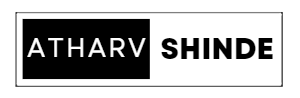
.jpg)
.jpg)