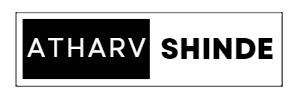|
| BLOG BANNER! |
Introduction:
History of Linux:
GNU Info and Utilities:
1. GNU Utilities:
- ls: Lists directory contents.
- cp: Copies files and directories.
- mv: Moves or renames files and directories.
- rm: Removes files and directories.
- mkdir: Creates directories.
- chmod: Changes file permissions.
- grep: Searches for patterns in files.
- sed: Stream editor for text manipulation.
- awk: A versatile pattern scanning and processing language.
- tar: Archives files and directories.
2. GNU Compiler Collection (GCC):
GCC offers a wide range of optimization options, debugging tools, and language-specific features. It is widely regarded as a highly reliable and efficient compiler suite, making it a popular choice for software development on Linux.
3. GNU Bash:
Bash (Bourne Again Shell) is the default command-line interpreter or shell used in most Linux distributions. Bash is developed as part of the GNU Project and provides a powerful and feature-rich environment for running commands, scripting, and automating tasks. It offers advanced features such as command history, tab completion, scripting capabilities, and more, making it a versatile tool for both beginners and advanced users.
4. GNU Make:
GNU Make is a build automation tool used for compiling and building software projects. It reads a file called Makefile that contains instructions and dependencies for building the project. Make automates the compilation process by executing commands based on the rules specified in the Makefile. It is widely used in software development to manage complex build processes and dependencies.
5. GNU Debugger (GDB):
The GNU Debugger, or GDB, is a powerful tool for debugging software applications. It allows developers to analyze and debug programs written in various programming languages, including C, C++, Ada, and others. GDB provides features like breakpoints, stepping through code, examining variables, and analyzing program execution, helping developers identify and fix software bugs efficiently.
Various Linux Distributions:
Linux distributions, also known as distros, are different versions of the Linux operating system that package the Linux kernel with additional software, libraries, and desktop environments. Each distribution is tailored to meet specific needs, preferences, and target user groups. Here are some of the popular Linux distributions:
1. Ubuntu:
Ubuntu is one of the most widely used Linux distributions, known for its user-friendly interface and ease of installation. It is based on Debian and focuses on providing a stable and intuitive desktop environment. Ubuntu offers a vast software repository, excellent community support, and regular release cycles. It has different flavors, including Ubuntu Desktop, Ubuntu Server, and Ubuntu MATE.
2. Fedora:
Fedora, sponsored by Red Hat, is a cutting-edge Linux distribution that emphasizes the use of the latest software and technologies. It serves as a testing ground for features that eventually make their way into Red Hat Enterprise Linux (RHEL). Fedora promotes open-source principles, community involvement, and rapid software development. It provides both a stable desktop and server edition.
3. Debian:
Debian is one of the oldest and most respected Linux distributions. It is known for its stability, security, and commitment to free software. Debian offers three branches: Stable, Testing, and Unstable. The Stable branch is ideal for production systems, while Testing and Unstable provide access to more recent software versions. Debian is highly customizable and supports a wide range of hardware architectures.
4. CentOS:
CentOS (Community Enterprise Operating System) is a Linux distribution built from the same source code as Red Hat Enterprise Linux (RHEL). It aims to provide a free and open-source alternative to RHEL with long-term support and stability. CentOS is widely used in server environments, especially for web hosting and enterprise applications.
5. Arch Linux:
Arch Linux is a lightweight and highly customizable distribution that follows a minimalist philosophy. It adheres to the "rolling release" model, where updates are continuously rolled out instead of having distinct release versions. Arch Linux provides a flexible and user-centric environment that allows users to build their system from the ground up, selecting and installing only the packages they need.
6. openSUSE:
openSUSE is a community-driven Linux distribution sponsored by SUSE. It offers two main editions: Leap and Tumbleweed. Leap provides a stable and enterprise-oriented experience, while Tumbleweed is a rolling release version with the latest software updates. openSUSE focuses on user-friendliness, robustness, and a wide range of pre-configured desktop environments.
7. Linux Mint:
Linux Mint is a beginner-friendly distribution that aims to provide a familiar and comfortable computing experience for users migrating from Windows. It is based on Ubuntu and offers a choice of several desktop environments, including Cinnamon, MATE, and Xfce. Linux Mint emphasizes simplicity, stability, and multimedia support.
These are just a few examples of the many Linux distributions available. Each distribution has its strengths and focuses on different aspects such as user interface, stability, cutting-edge features, or enterprise support. The Linux community embraces diversity, allowing users to select the distribution that best suits their needs and preferences.
The Unix/Linux Architecture:
The Unix/Linux architecture is based on a multitasking, multi-user model that provides a stable and secure environment for running applications and managing resources. This architecture forms the foundation of the Linux operating system and has been influential in the development of modern computing systems. Here are the key aspects of the Unix/Linux architecture:
1. Kernel:
The kernel is the core component of the operating system. It acts as an interface between the hardware and the software, managing system resources and providing essential services to applications. The Linux kernel, developed by Linus Torvalds, is responsible for tasks such as process management, memory management, device drivers, file system management, and networking.
2. Processes:
In Unix/Linux, processes are the instances of running programs. The kernel manages processes, allowing multiple programs to run concurrently. Each process has its own memory space, program counter, and set of resources. Processes can communicate with each other through various interprocess communication mechanisms.
3. File System:
Unix/Linux follows a hierarchical file system structure, where everything is treated as a file. The file system provides a way to organize and store data on disk. It uses a directory structure, starting from the root directory ("/") and branching out to other directories and files. This hierarchical approach enables efficient organization and management of data.
4. User and Group Management:
Unix/Linux supports multiple users, allowing each user to have their own account and privileges. User accounts are managed through a user database, usually stored in the "/etc/passwd" file. Users are assigned to one or more groups, which define their access permissions to files, directories, and system resources. Group information is typically stored in the "/etc/group" file.
5. Shell:
The shell is a command-line interface that allows users to interact with the operating system. It provides a way to execute commands, manage files, and automate tasks through scripts. Popular Unix/Linux shells include the Bourne shell (sh), Bourne Again Shell (bash), C Shell (csh), and Korn Shell (ksh). The shell interprets user commands and communicates with the kernel to execute them.
6. Networking:
Unix/Linux has built-in networking capabilities, enabling communication and collaboration across networks. It supports various network protocols such as TCP/IP, UDP, and HTTP. Networking functionality is implemented through system libraries and utilities, allowing applications to establish network connections, transfer data, and provide network services.
7. Device Drivers:
Device drivers are essential software components that enable the operating system to communicate with hardware devices such as printers, disk drives, and network interfaces. The Linux kernel provides a robust framework for device driver development, allowing seamless integration and support for a wide range of hardware devices.
8. Security:
Unix/Linux systems prioritize security and provide robust mechanisms for user authentication, access control, and data protection. User accounts are protected with passwords and encryption. Access control lists (ACLs) and file permissions define who can read, write, or execute files and directories. Additionally, Linux offers various security features such as firewalls, intrusion detection systems, and encryption mechanisms to enhance system security.
The Unix/Linux architecture has played a pivotal role in shaping modern operating systems and serves as the foundation for the open-source Linux ecosystem. Its multitasking, multi-user design, hierarchical file system, process management, and networking capabilities provide a reliable and efficient platform for a wide range of computing applications.
Features of Unix/Linux:
1. Multiuser and Multitasking: Unix/Linux systems are designed to support multiple users simultaneously. Each user can have their own account and run multiple processes concurrently, allowing for efficient resource management and maximizing system utilization.
2. Stability and Reliability: Unix/Linux systems are known for their stability and reliability. They are built to handle continuous operations without frequent crashes or system failures. The separation of user processes from the kernel, robust memory management, and error handling mechanisms contribute to the overall system stability.
3. Security: Unix/Linux systems provide strong security measures to protect data and resources. Access control mechanisms, such as file permissions and user/group management, ensure that only authorized users can access specific files and directories. The operating system incorporates encryption, firewall, and auditing tools to enhance system security and protect against unauthorized access and malicious activities.
4. Networking Capabilities: Unix/Linux was designed from the ground up to support networking. The TCP/IP protocol stack is integral to Unix/Linux systems, making them compatible with the internet and facilitating network communication. Unix/Linux systems can act as servers, clients, or both, enabling seamless interaction across networks and supporting various network services such as web hosting, file sharing, and email.
5. Portability: Unix/Linux systems are highly portable across different hardware architectures. The kernel and many software applications are designed to be platform-independent, allowing Unix/Linux to run on a wide range of hardware devices, from small embedded systems to high-performance servers.
6. Command-Line Interface (CLI): Unix/Linux systems provide a powerful command-line interface that allows users to interact with the operating system through text-based commands. The CLI offers extensive flexibility, enabling users to automate tasks, write scripts, and perform system administration efficiently. It provides access to a vast array of utilities and commands that can be combined to achieve complex operations.
7. Open-Source Nature: Unix/Linux is an open-source operating system, which means that the source code is freely available to the public. This fosters innovation, collaboration, and the growth of a vibrant community that contributes to the development and improvement of Unix/Linux systems. Users can modify, customize, and distribute the software, promoting transparency and flexibility.
8. Scalability: Unix/Linux systems are highly scalable, allowing them to adapt to different workload requirements. They can efficiently handle small-scale personal computing tasks as well as large-scale enterprise-level workloads. Unix/Linux clusters and supercomputers are widely used for high-performance computing and scientific research.
9. Extensive Software Ecosystem: Unix/Linux systems have a vast software ecosystem with thousands of applications and libraries available. The package management systems, such as APT and YUM, make it easy to install, update, and manage software packages. The availability of open-source software enables users to choose from a wide range of applications and customize their systems according to their needs.
10. Community and Support: Unix/Linux has a vibrant and active community of users, developers, and enthusiasts. This community provides support through forums, mailing lists, and online resources. The community-driven development model ensures that issues are quickly addressed, updates are released regularly, and improvements are made collaboratively.
These features make Unix/Linux operating systems highly versatile, reliable, and widely used in various domains, ranging from personal computing to enterprise-level server environments.
Starting the Shell and Shell Prompt:
Starting the shell is the process of launching the command-line interface of the Unix/Linux operating system. The shell is responsible for interpreting and executing commands entered by the user. When the shell is started, it presents a prompt to indicate that it is ready to accept commands. Here's an overview of starting the shell and the shell prompt:
1. Opening a Terminal:
To start the shell on Unix/Linux systems, you need to open a terminal application. A terminal provides a text-based interface for interacting with the shell. You can find the terminal application in the system's application menu or by using a keyboard shortcut (e.g., Ctrl+Alt+T).
2. Terminal Emulators:
A terminal emulator is a program that emulates a hardware terminal and provides a graphical interface for accessing the shell. Popular terminal emulators in Unix/Linux systems include GNOME Terminal, KDE Konsole, and Xfce Terminal. Launching any of these terminal emulators will start the shell.
3. Login vs. Non-login Shells:
When you start a terminal, it can either open as a login shell or a non-login shell. A login shell requires you to enter your username and password to authenticate. It loads your user-specific environment settings, such as initialization files and profile configurations. Non-login shells, on the other hand, do not require authentication and do not load the same set of configurations.
4. Shell Prompt:
Once the shell is started, it displays a prompt indicating that it is ready to accept commands. The prompt typically consists of a text string followed by a cursor, waiting for user input. The prompt can vary depending on the shell being used, but it usually includes information such as the username, hostname, current directory, and sometimes the shell name or version.
5. Common Shell Prompts:
Here are examples of common shell prompts:
- Bash (Bourne Again Shell): `username@hostname:current_directory$`
- Zsh (Z Shell): `%n@%m:%~%#`
- Fish (Friendly Interactive Shell): `hostname ~>`
- Csh (C Shell): `%`
The prompt can be customized according to user preferences by modifying shell configuration files such as `~/.bashrc` or `~/.bash_profile`.
6. Entering Commands:
Once the shell prompt appears, you can start entering commands. Commands can be simple, such as listing files (`ls`) or creating directories (`mkdir`), or more complex, involving pipes, redirects, and command combinations. The shell interprets the commands, executes them, and displays the results or any error messages.
7. Exiting the Shell:
To exit the shell and close the terminal, you can use the `exit` command or press Ctrl+D. This will terminate the shell session and return you to the graphical user interface (GUI) or the previous shell session.
Starting the shell and working with the shell prompt is fundamental to Unix/Linux systems. It provides users with a powerful and flexible command-line interface to interact with the operating system, execute commands, automate tasks, and perform system administration.
Command Structure:
The command structure in Unix/Linux systems follows a specific format that consists of a command, options, and arguments. Understanding the command structure is essential for effectively using the command-line interface and executing various tasks. Here's an overview of the command structure:
1. Command:
The command is the primary component of a Unix/Linux command-line instruction. It represents the action or operation you want to perform. For example, "ls" is a command used to list the contents of a directory, and "mkdir" is a command used to create a new directory.
2. Options:
Options modify the behavior of a command. They are typically represented by single characters preceded by a hyphen ("-") or by words preceded by two hyphens ("--"). Options provide additional functionality, such as specifying the output format, enabling verbose mode, or suppressing error messages. For example, the "-l" option in the "ls" command displays detailed information about files and directories.
3. Arguments:
Arguments are additional parameters or inputs that a command may require to complete its operation. They provide specific details or targets for the command. Arguments can be file names, directory paths, text strings, or any other relevant data required by the command. For example, in the "cp" command used for copying files, the source file and the destination file or directory are provided as arguments.
4. Command Structure Examples:
Let's consider a few examples to illustrate the command structure:
- Basic Command: "ls"
- This command lists the contents of the current directory.
- Command with Option: "ls -l"
- This command lists the contents of the current directory in long format, displaying detailed information about files and directories.
- Command with Multiple Options: "ls -a -l"
- This command lists all files, including hidden files, in the current directory in long format.
- Command with Arguments: "cp file1.txt file2.txt"
- This command copies "file1.txt" to "file2.txt".
- Command with Option and Arguments: "rm -rf directory"
- This command removes the directory and its contents forcefully, without asking for confirmation.
5. Command Help:
Understanding the command structure allows users to effectively utilize the power and flexibility of the command-line interface. It enables the execution of various tasks, from simple file operations to complex system administration tasks, with precision and control.
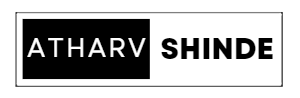
.jpg)
.jpg)